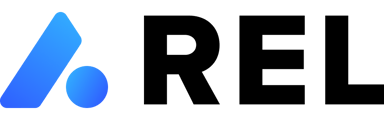Creating an Analysis for a Property
To begin creating an analysis for a property, you have two options. First, you can click the blue "Create Analysis" button located on the overview page. Alternatively, you can find the same button on the Analysis tab. This will allow you to access the necessary tools and templates for your analysis.

Once you click on the "create analysis" button, you will be prompted to give your analysis a name and choose a template. These templates can also be accessed by selecting "Analyzer Templates" from the sidebar. Depending on the template you choose, you may be asked to upload additional financial documents such as a rent roll and T12 to Parse and input the data from these documents into your analysis. Once your analysis is created, it will be saved in the analysis tab of your property page for future reference.
In some templates, you will have the option to Auto-Populate Operating Expense assumptions. This feature automatically fills in projected operating expenses for your property based on the number of units, taking into account regional averages for properties of a similar size. The following expense categories will be populated: Other Income, Advertising, Contract Services, General and administrative, Insurance, Payroll, Repairs and maintenance, Turnover, and Utilities. It's important to note that the data used for these averages is sourced from anonymized active T12s, so they may not accurately represent your property. It is recommended that you verify the assumptions independently.
For more guidance on parsing rent rolls and T12s, please refer to the Parsing Section.